Theme
Theming is a key element in designing user interfaces (UIs). It enables the application of a consistent aesthetic across your application, enhancing the user experience and maintaining visual uniformity.
In NextUI, we facilitate easy and flexible theme customization using a TailwindCSS plugin. This plugin, which is based on the tw-colors plugin developed by L-Blondy, allows you to customize color schemes, layout configurations, and more, across different components of your application.
What is a Theme?
A theme, in the context of NextUI, is a predefined set of colors, layout attributes, and other UI elements that you can consistently apply across your application. Themes ensure visual consistency, enrich the user experience, and simplify the management and updates of your app's look and feel.
Setup
The first step to using NextUI's theming capability is adding the nextui plugin to your
tailwind.config.js file. Below is an example of how to do this:
Note: If you are using pnpm and monorepo architecture, please make sure you are pointing to the ROOT
node_modules
// tailwind.config.jsconst {nextui} = require("@nextui-org/react");/** @type {import('tailwindcss').Config} */module.exports = {content: [// ...// make sure it's pointing to the ROOT node_module"./node_modules/@nextui-org/theme/dist/**/*.{js,ts,jsx,tsx}",],theme: {extend: {},},darkMode: "class",plugins: [nextui()],};
Usage
After adding the plugin to your tailwind.config.js file, you can utilize any of the default
themes (light/dark) or a custom one. Here's how you can apply these themes in your main.jsx or main.tsx:
Go to the src directory and inside main.jsx or main.tsx, apply the following class names to the root element:
lightfor the light theme.darkfor the dark theme.text-foregroundto set the text color.bg-backgroundto set the background color.
// main.tsx or main.jsximport React from "react";import ReactDOM from "react-dom/client";import {NextUIProvider} from "@nextui-org/react";import App from "./App";import "./index.css";ReactDOM.createRoot(document.getElementById("root")).render(<React.StrictMode><NextUIProvider><main className="dark text-foreground bg-background"><App /></main></NextUIProvider></React.StrictMode>,);
Note: See the Colors section to learn more about the color classes.
Default Plugin Options
The nextui plugin provides a default structure. It is outlined as follows:
module.exports = {plugins: [nextui({prefix: "nextui", // prefix for themes variablesaddCommonColors: false, // override common colors (e.g. "blue", "green", "pink").defaultTheme: "light", // default theme from the themes objectdefaultExtendTheme: "light", // default theme to extend on custom themeslayout: {}, // common layout tokens (applied to all themes)themes: {light: {layout: {}, // light theme layout tokenscolors: {}, // light theme colors},dark: {layout: {}, // dark theme layout tokenscolors: {}, // dark theme colors},// ... custom themes},}),],};
Themes Options
These are the options that you can use to apply custom configurations to your themes.
module.exports = {plugins: [nextui({themes: {light: {layout: {},colors: {}},dark: {layout: {},colors: {}},... // custom themes}})]}
Nested themes
NextUI supports nested themes, allowing you to apply different themes to different sections of your application:
<html class="dark">...<div class="light">...</div><div class="purple-dark">...</div></html>
Theme based variants
NextUI enables you to apply TailwindCSS styles based on the currently active theme. Below are examples of how to do this:
<!-- In dark theme, background will be dark and text will be light.In light theme, background will be light and text will be dark --><div class="dark dark:bg-gray-800 dark:text-white bg-white text-black">...<div>Text color changes based on theme</div></div><div class="light light:bg-gray-100 light:text-black bg-black text-white">...<div>Text color changes based on theme</div></div>
API Reference
The following table provides an overview of the various attributes you can use when working with themes in NextUI:
| Attribute | Type | Description | Default |
|---|---|---|---|
| prefix | string | The prefix for the css variables. | nextui |
| addCommonColors | boolean | If true, the common nextui colors (e.g. "blue", "green", "purple") will replace the TailwindCSS default colors. | false |
| defaultTheme | light | dark | The default theme to use. | light |
| defaultExtendTheme | light | dark | The default theme to extend. | light |
| layout | LayoutTheme | The layout definitions. | - |
| themes | ConfigThemes | The theme definitions. | - |
Types
ConfigThemes
type ConfigTheme = {extend?: "light" | "dark"; // base theme to extendlayout?: LayoutTheme; // see LayoutThemecolors?: ThemeColors; // see ThemeColors};type ConfigThemes = Record<string, ConfigTheme>;
LayoutTheme
type BaseThemeUnit = {small?: string;medium?: string;large?: string;};type FontThemeUnit = {small?: string;medium?: string;large?: string;tiny?: string;};interface LayoutTheme {/*** The default font size applied across the components.*/fontSize?: FontThemeUnit;/*** The default line height applied across the components.*/lineHeight?: FontThemeUnit;/*** The default radius applied across the components.* we recommend to use `rem` units.*/radius?: BaseThemeUnit;/*** A number between 0 and 1 that is applied as opacity-[value] when* the component is disabled.*/disabledOpacity?: string | number;/*** The default height applied to the divider component.* we recommend to use `px` units.*/dividerWeight?: string;/*** The border width applied across the components.*/borderWidth?: BaseThemeUnit;/*** The box shadow applied across the components.*/boxShadow?: BaseThemeUnit;}
ThemeColors
type ColorScale = {50: string;100: string;200: string;300: string;400: string;500: string;600: string;700: string;800: string;900: string;foreground: string; // contrast colorDEFAULT: string;};type BaseColors = {background: ColorScale; // the page background colorforeground: ColorScale; // the page text colordivider: ColorScale; // used for divider and single line borderoverlay: ColorScale; // used for modal, popover, etc.focus: ColorScale; // used for focus state outlinecontent1: ColorScale; // used for card, modal, popover, etc.content2: ColorScale;content3: ColorScale;content4: ColorScale;};// brand colorstype ThemeColors = BaseColors & {default: ColorScale;primary: ColorScale;secondary: ColorScale;success: ColorScale;warning: ColorScale;danger: ColorScale;};