Dropdown
Displays a list of actions or options that a user can choose.
Installation
npx nextui-cli@latest add dropdown
The above command is for individual installation only. You may skip this step if @nextui-org/react is already installed globally.
Import
NextUI exports 5 dropdown-related components:
- Dropdown: The main component, which is a wrapper for the other components. This component is an extension of the Popover component, so it accepts all the props of the Popover component.
- DropdownTrigger: The component that triggers the dropdown menu to open.
- DropdownMenu: The component that contains the dropdown items.
- DropdownSection: The component that contains a group of dropdown items.
- DropdownItem: The component that represents a dropdown item.
Usage
Dynamic items
Dropdown follows the Collection Components API, accepting both static and dynamic collections.
- Static: The usage example above shows the static implementation, which can be used when the full list of options is known ahead of time.
- Dynamic: The example below can be used when the options come from an external data source such as an API call, or update over time.
Disabled Keys
Dropdown items can be disabled using the disabledKeys prop to the DropdownMenu component.
Note: It's important to have a unique key for each item, otherwise the disabled keys will not work.
Action event
You can use the onAction prop to get the key of the selected item.
Variants
You can use the variant in the DropdownMenu component to change the hover style of the dropdown items.
Single Selection
You can set the selectionMode property as single to allow the user to select only one item at a time.
Multiple Selection
You can set the selectionMode property as multiple to allow the user to select multiple items at a time.
Note: To allow empty selection, you can set the
disallowEmptySelectionproperty asfalse.
With Shortcut
You can use the shortcut prop to add a shortcut to the dropdown item.
Note: Dropdown does not handle the shortcut event, you need to handle it yourself.
With Icons
It is possible to add icons to the dropdown items using the startContent / endContent props.
Note: If you use
currentColoras the icon color, the icon will have the same color as the item text.
With Description
You can use the description prop to add a description to the dropdown item.
With Sections
You can use the DropdownSection component to group dropdown items.
Note: Sections without a
titlemust provide anaria-labelfor accessibility.
Custom Trigger
You can use any component as a trigger for the dropdown menu, just wrap it in the DropdownTrigger component.
Changing the backdrop
As we mentioned earlier, the Dropdown component is an extension of the Popover component,
so it accepts all the props of the Popover component, including the backdrop prop.
Routing
The <DropdownItem> component works with frameworks and client side routers like Next.js and
React Router. See the Routing guide to learn how to set this up.
import {Dropdown, DropdownMenu, DropdownTrigger, DropdownItem, Button} from "@nextui-org/react";function App() {return (<Dropdown><DropdownTrigger><Button variant="bordered">Open Menu</Button></DropdownTrigger><DropdownMenu aria-label="Link Actions"><DropdownItem key="home" href="/home">Home</DropdownItem><DropdownItem key="about" href="/about">About</DropdownItem></DropdownMenu></Dropdown>);}
Slots
Dropdown has 3 components with slots the DropdownMenu, DropdownItem and DropdownSection components.
DropdownMenu
- base: The main wrapper for the menu component. This slot wraps the
topContent,bottomContentand thelistslot. - list: The slot for the menu list component. You can see this slot as the
ulslot. - emptyContent: The slot content to display when the collection is empty.
DropdownItem
- base: The main slot for the dropdown item. It wraps all the other slots.
- wrapper: The
titleanddescriptionwrapper. - title: The title of the dropdown item.
- description: The description of the dropdown item.
- shortcut: The shortcut slot.
- selectedIcon: The selected icon slot. This is only visible when the item is selected.
DropdownSection
- base: The main slot for the dropdown section. It wraps all the other slots.
- heading: The title that is render on top of the section group.
- group: The group of dropdown items.
- divider: The divider that is render between the groups. This is only visible when
showDivideristrue.
Customizing the dropdown popover
The Dropdown component is an extension of the Popover component, so you can use the same
slots to customize the dropdown.
Customizing the dropdown items style
You can customize the dropdown items either by using the DropdownMenu itemClasses prop or by using the
DropdownItem slots, the itemClasses allows you to customize all the items at once, while the slots allow
you to customize each item individually.
Keyboard Interactions
| Key | Description |
|---|---|
| Space | When focus is on DropdownTrigger, opens the dropdown menu and focuses the first item. When focus is on an item, activates the focused item. |
| Enter | When focus is on DropdownTrigger, opens the dropdown menu and focuses the first item. When focus is on an item, activates the focused item. |
| ArrowDown | When focus is on DropdownTrigger, opens the dropdown menu. When focus is on an item, moves focus to the next item. |
| ArrowUp | When focus is on an item, moves focus to the previous item. |
| Esc | Closes the dropdown menu and moves focus to DropdownTrigger. |
| A-Z or a-z | When the menu is open, moves focus to the next menu item with a label that starts with the typed character if such an menu item exists. |
Data Attributes
DropdownItem has the following attributes on the base element:
- data-disabled:
When the dropdown item is disabled. Based on dropdown
disabledKeysprop. - data-selected:
When the dropdown item is selected. Based on dropdown
selectedKeysprop. - data-hover: When the dropdown item is being hovered. Based on useHover
- data-pressed: When the dropdown item is pressed. Based on usePress
- data-focus: When the dropdown item is being focused. Based on useFocusRing.
- data-focus-visible: When the dropdown item is being focused with the keyboard. Based on useFocusRing.
Accessibility
- Exposed to assistive technology as a
buttonwith amenuusing ARIA. - Support for single, multiple, or no selection.
- Support for disabled items.
- Support for sections.
- Complex item labeling support for accessibility.
- Keyboard navigation support including arrow keys, home/end, page up/down. See Keyboard Interactions for more details.
- Automatic scrolling support during keyboard navigation.
- Keyboard support for opening the menu using the arrow keys, including automatically focusing the first or last item accordingly.
- Typeahead to allow focusing items by typing text.
- Virtualized scrolling support for performance with long lists.
API
Dropdown Props
| Attribute | Type | Description | Default |
|---|---|---|---|
| children* | ReactNode[] | The children to render. Usually a DropdownTrigger and DropdownMenu elements. | - |
| type | menu | listbox | Type of overlay that is opened by the dropdown trigger. | menu |
| trigger | press | longPress | How the dropdown menu is triggered. | press |
| isDisabled | boolean | Whether the dropdown trigger is disabled. | false |
| closeOnSelect | boolean | Whether the dropdown menu should be closed when an item is selected. | true |
| shouldBlockScroll | boolean | Whether the dropdown menu should block scrolling outside the menu. | true |
| PopoverProps | PopoverProps | Since the dropdown is an extension of the popover, it accepts all the props of the popover component. | - |
Dropdown Events
| Attribute | Type | Description |
|---|---|---|
| onOpenChange | (isOpen: boolean) => void | Handler that is called when the dropdown's open state changes. |
| shouldCloseOnInteractOutside | (e: HTMLElement) => void | When user interacts with the argument element outside of the dropdown ref, return true if onClose should be called. |
| onClose | () => void | Handler that is called when the dropdown should close. |
DropdownTrigger Props
| Attribute | Type | Description | Default |
|---|---|---|---|
| children | ReactNode | The dropdown trigger component, ensure the children passed is focusable. Users can tab to it using their keyboard, and it can take a ref. It is critical for accessibility. | - |
DropdownMenu Props
| Attribute | Type | Description | |
|---|---|---|---|
| children* | ReactNode | ((item: T) => ReactElement) | The contents of the collection. It's usually the DropdownItem or DropdownSection. (static) | - |
| items | Iterable<T> | Item objects in the collection. (dynamic) | - |
| variant | solid | bordered | light | flat | faded | shadow | The dropdown items appearance style. | solid |
| color | default | primary | secondary | success | warning | danger | The dropdown items color theme. | default |
| selectionMode | none | single | multiple | The type of selection that is allowed in the collection. | - |
| selectedKeys | all | Iterable<React.Key> | The currently selected keys in the collection (controlled). | - |
| disabledKeys | Iterable<React.Key> | The item keys that are disabled. These items cannot be selected, focused, or otherwise interacted with. | - |
| defaultSelectedKeys | all | Iterable<React.Key> | The initial selected keys in the collection (uncontrolled). | - |
| disallowEmptySelection | boolean | Whether the collection allows empty selection. | false |
| autoFocus | boolean | first | last | Where the focus should be set. | false |
| topContent | ReactNode | The content to display above the listbox items. | - |
| bottomContent | ReactNode | The content to display below the listbox items. | - |
| emptyContent | ReactNode | The content to display when the collection is empty. | No items. |
| hideEmptyContent | boolean | Whether to not display the empty content when the collection is empty. | false |
| hideSelectedIcon | boolean | Whether to hide the check icon when the items are selected. | false |
| shouldFocusWrap | boolean | Whether keyboard navigation is circular. | false |
| closeOnSelect | boolean | Whether the dropdown menu should be closed when an item is selected. | true |
| disableAnimation | boolean | Whether to disable the animation of the dropdown items. | false |
| classNames | Record<"base"| "list"| "emptyContent", string> | Allows to set custom class names for the dropdown menu slots. | - |
| itemClasses | Record<"base"| "wrapper"| "title"| "description"| "shortcut" | "selectedIcon", string> | Allows to set custom class names for the dropdown item slots. | - |
DropdownMenu Events
| Attribute | Type | Description |
|---|---|---|
| onAction | (key: React.Key) => void | Handler that is called when an item is selected. |
| onSelectionChange | (keys: "all" | Set<React.Key> & {anchorKey?: string; currentKey?: string}) => void | Handler that is called when the selection changes. |
| onClose | () => void | Handler that is called when the menu should close after selecting an item. |
DropdownSection Props
| Attribute | Type | Description | Default |
|---|---|---|---|
| children* | ReactNode | The contents of the dropdown section. Usually a list of DropdownItem components. (static) | - |
| title | string | The title of the dropdown section. | - |
| items | Iterable<T> | Item objects in the collection. (dynamic) | - |
| hideSelectedIcon | boolean | Whether to hide the check icon when the items are selected. | false |
| showDivider | boolean | Whether to show the divider between the groups. | false |
| dividerProps | DividerProps | The divider component props. | - |
| classNames | Record<"base"| "heading"| "group"| "divider", string> | Allows to set custom class names for the dropdown section slots. | - |
| itemClasses | Record<"base"| "wrapper"| "title"| "description"| "shortcut" | "selectedIcon", string> | Allows to set custom class names for the dropdown item slots. | - |
DropdownItem Props
| Attribute | Type | Description | Default |
|---|---|---|---|
| children* | ReactNode | The contents of the dropdown item. | - |
| key | React.Key | The unique key for the dropdown item. | - |
| title | string | ReactNode | The title of the dropdown item. | - |
| textValue | string | A string representation of the item's contents, used for features like typeahead. | - |
| description | string | ReactNode | The description of the dropdown item. | - |
| shortcut | string | ReactNode | The dropdown item keyboard shortcut. | - |
| startContent | ReactNode | The start content of the dropdown item. | - |
| endContent | ReactNode | The end content of the dropdown item. This is positioned after the shortcut and the selected icon. | - |
| selectedIcon | SelectedIconProps | Custom icon to render when the item is selected. | - |
| showDivider | boolean | Whether to show a divider below the item. | false |
| href | string | A URL to link to. See MDN. | - |
| target | HTMLAttributeAnchorTarget | The target window for the link. See MDN. | - |
| rel | string | The relationship between the linked resource and the current page. See MDN. | - |
| download | boolean | string | Causes the browser to download the linked URL. A string may be provided to suggest a file name. See MDN. | - |
| ping | string | A space-separated list of URLs to ping when the link is followed. See MDN. | - |
| referrerPolicy | HTMLAttributeReferrerPolicy | How much of the referrer to send when following the link. See MDN. | - |
| isDisabled | boolean | Whether the dropdown item should be disabled. (Deprecated) pass disabledKeys to DropdownMenu instead. | false |
| isSelected | boolean | Whether the dropdown item should be selected. (Deprecated) pass selectedKeys to DropdownMenu instead. | false |
| isReadOnly | boolean | Whether the dropdown item press events should be ignored. | false |
| hideSelectedIcon | boolean | Whether to hide the check icon when the item is selected. | false |
| closeOnSelect | boolean | Whether the dropdown menu should be closed when the item is selected. | true |
| classNames | Record<"base"| "wrapper"| "title"| "description"| "shortcut" | "selectedIcon", string> | Allows to set custom class names for the dropdown item slots. | - |
DropdownItem Events
| Attribute | Type | Description |
|---|---|---|
| onAction | () => void | Handler that is called when the dropdown item is selected. (Deprecated) pass to DropdownMenu instead. |
| onClose | () => void | Handler that is called when the dropdown item should close after selecting. (Deprecated) pass to DropdownMenu instead. |
| onPress | (e: PressEvent) => void | Handler called when the press is released over the target. |
| onPressStart | (e: PressEvent) => void | Handler called when a press interaction starts. |
| onPressEnd | (e: PressEvent) => void | Handler called when a press interaction ends, either over the target or when the pointer leaves the target. |
| onPressChange | (isPressed: boolean) => void | Handler called when the press state changes. |
| onPressUp | (e: PressEvent) => void | Handler called when a press is released over the target, regardless of whether it started on the target or not. |
| onKeyDown | (e: KeyboardEvent) => void | Handler called when a key is pressed. |
| onKeyUp | (e: KeyboardEvent) => void | Handler called when a key is released. |
| onClick | MouseEventHandler | The native button click event handler (Deprecated) use onPress instead. |
Types
Dropdown Item Selected Icon Props
export type DropdownItemSelectedIconProps = {/*** The current icon, usually an checkmark icon.*/icon?: ReactNode;/*** The current selected status.*/isSelected?: boolean;/*** The current disabled status.* @default false*/isDisabled?: boolean;};type selectedIcon?: ReactNode | ((props: DropdownItemSelectedIconProps) => ReactNode) | null;